Azure Notebooks
Introduction
What is Azure Notebooks?
Azure Notebooks is a free service for anyone to develop and run code in their browser using Jupyter. Jupyter is an open source project that enables combing markdown prose, executable code, and graphics onto a single canvas:
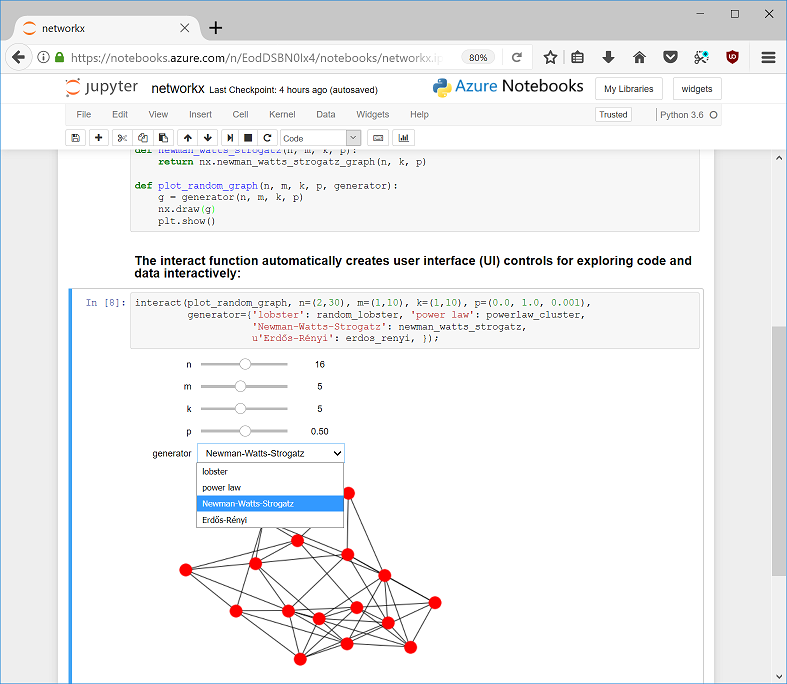 A Jupyter notebook showing Python code, markdown and interactive graphics
A Jupyter notebook showing Python code, markdown and interactive graphics
Azure Notebooks currently supports Python 2, Python 3, R and F# and their popular packages. For example, for Python the Anaconda distro is preinstalled.†† All your code and data is persisted.
Usage Scenarios
Since Azure notebooks is a general code authoring, execution and sharing platform, you can use it for many diverse scenarios:†
- Learn a new programming language ñ try one of the frontpage tutorials
- Learn Data Science ñ try Jake VanderPlas’ book
- Teach a course for hundreds of students†
- Give a webinar online or at a conference without spending time on installation
- Enable GitHub users to directly load and run notebooks by creating a GitHub launch badge
- Give PowerPoint like slideshows where code in slides is executable!†
You also get Terminal/Shell access to your own Linux environment which you can use for git, file, etc. operations.
Current Service limitations
The service is free but there are network limitations to prevent abuse. We have white-listed lots of data sources and services and regularly add more per user requests.† There is a 4G memory limit per user and a 1G data limit.
Next steps
- Check out some of the frontpage samples and tutorials. You can view any pubic notebook on without logging in.
- If you want to run a notebook, simply login any Microsoft, Gmail, etc. email address ìCloneî the Library of notebooks so you have your own copy, and click Cell/Run-All
If you’re looking for even more notebooks to try check out these two resources:
- https://github.com/ipython/ipython/wiki/A-gallery-of-interesting-IPython-Notebooks
- http://nbviewer.jupyter.org
Questions?
Visit us on our GitHub page or check out the Help section. Twitter: @AzureNotebooks
Email: (please file issues on github) nbhelp@microsoft.com
Discovering Notebooks
There’s a large collection of existing notebooks that you can discover and use on Azure Notebooks. Here’s a list of interesting notebooks that you can save locally & upload:
- Check out some of the frontpage samples and tutorials. You can view any public notebook without logging in.
- https://github.com/ipython/ipython/wiki/A-gallery-of-interesting-IPython-Notebooks
- Check out http://nbviewer.jupyter.org for a gallery of notebooks as well.
NOTE: Some notebooks may require prerequisites which you will need to install using !pip install (for Python) or install.packages (for R). Also, some packages may not yet be available in Azure Notebooks.
Signing Up
Azure Notebooks supports signing in with either a Microsoft account (formerly Windows Live ID) or with a “Work or School account”.
Microsoft Accounts These are typically @outlook.com/@hotmail.com e-mail account.
Work or School Account Other accounts used to login to services such as Office 365.
The full write up on Azure Notebooks is located (here)[https://notebooks.azure.com/help]
Request Form
Please use this form to provide feedback, request more documentation, request someone to contact you for help, etc.